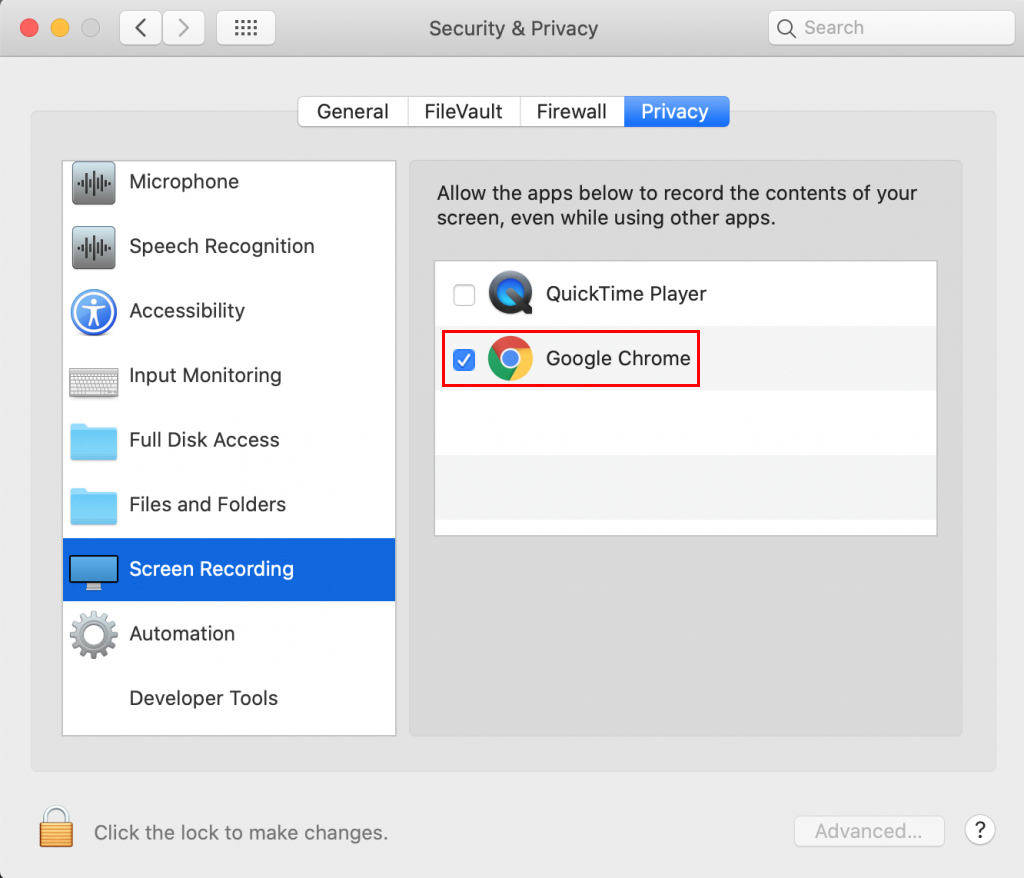macOS Catalina 10.15: Screen Recording permission
Testing on Desktop
macOS Catalina 10.15: Screen Recording permission
How to record your screen on macOS Catalina
Last updated on 14 Feb, 2020
If you are running the macOS Catalina version 10.15 you must update your security settings to enable screen recording for Userbrain.
How to enable screen recording for Userbrain
1. When you first join Userbrain on macOS Catalina, you’ll be asked to enable the Screen Recording permission for Google Chrome. Click on "Open System Preferences".

If you do not see the dialog above or you are unable to screen share, manually open System Preferences, click the "Security and Privacy" icon.
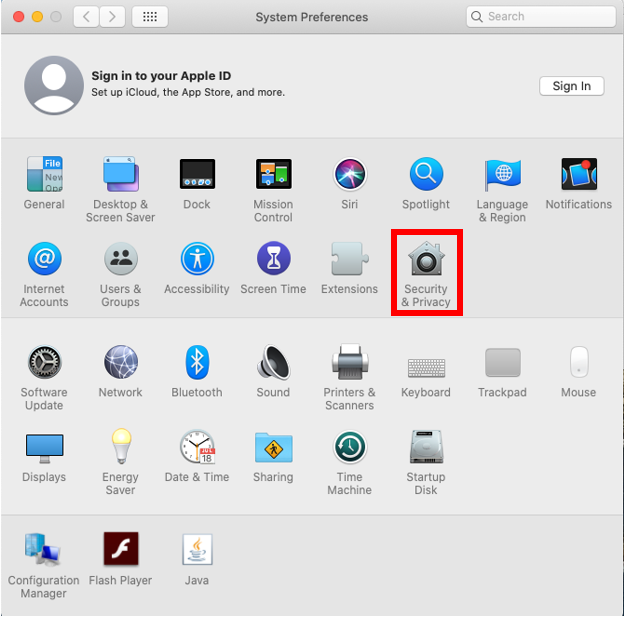
2. Click the Privacy tab.
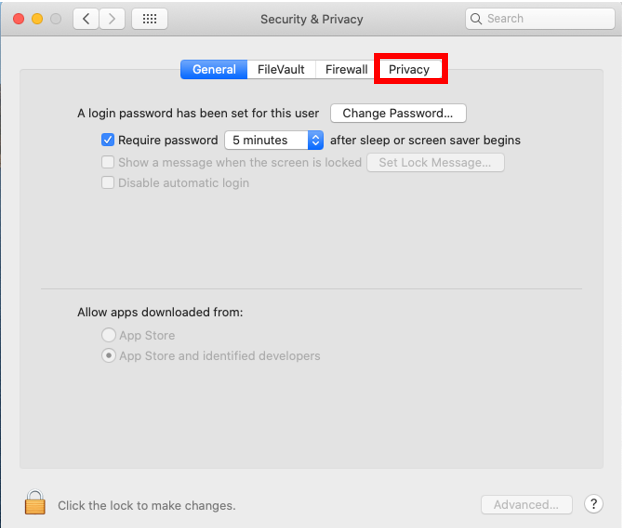
3. Scroll down to screen recording. Click the box next to Google Chrome to allow screen recording for Userbrain. You may need to click the unlock icon in the bottom-left.