Getting Started
How do I record my tests?
A brief explanation on how to record your tests
Last updated on 24 Aug, 2023
You can record your tests either on your PC, Mac, iPhone, iPad or Android device using our own recording tools. All your tests are uploaded automatically after you stop the recording.
Of course, our software is free.
On Computers
Download our Userbrain Chrome Browser extension to access and record your tests in Google Chrome. After downloading the Google Chrome browser, you'll find a new Userbrain icon next to your address bar.

Additionally, there will be a timer running which allows you to see how long you've been recording.
On iOS Devices
Download the Userbrain iOS App from the iTunes Store.
Log in with your email and your password and start any available tests.
If you give our app permission to show notifications, you will be notified what new tests are available.
Remember to turn your phone on "Do Not Disturb" mode while testing.
After giving the app permission to Record your Screen & Microphone your screen will be automatically recorded. Make sure to take sufficient time on the test and it's tasks. When you are finished click on "Finish Test" at the bottom right corner after clicking on "show task."
On Android Devices
Download the Userbrain Android App from the Google Play Store.
Log in with your email and your password and start any available tests.
If you give our app permission to show notifications, you will be notified what new tests are available.
Remember to turn your phone on "Do Not Disturb" mode while testing.
After giving the app permission to "Record your Screen & Microphone" your screen will be automatically recorded. Make sure to take sufficient time on the test and it's tasks. When you are finished click on "Finish Test" at the bottom right corner after clicking on "show task."