Qualification test
I can't find my qualification test
Last updated on 07 Mar, 2022
If you are new to Userbrain, we ask you to do a qualification test before getting paid test opportunities.
Access your qualification test using the Userbrain Chrome extension
After downloading the Userbrain Chrome extension, you'll find a Userbrain Icon on the right side of your browser address bar.

Click on the Userbrain icon and login with the credentials you've used to sign up as a Userbrain tester. Click on "Start example test now" to start with your example test. Scroll to the bottom of the window and click on "select screen". "Select the screen" where your Google Chrome browser is located and click on "Share".
As soon as you click on "open site and start recording" the recording of your voice and your screen starts. You can always get back to the task and end the recording by clicking the Userbrain Icon again.
Additionally, there will be a timer running in front of that Userbrain Icon where you can see how long you've been recording.
Access your qualification test using the Userbrain iOS app
Download the Userbrain iOS App from the App Store. Log in with your e-mail and your password and start your test. If you press "Get Started Now" the screen and audio recording will start automatically.
Make sure to follow all the given tasks. When you are finished click on "Finish Test" at the bottom right corner after clicking on "show task". After your test has been uploaded successfully, you'll receive a confirmation email.