I have problems with the Userbrain Chrome Extension
Troubleshooting
I have problems with the Userbrain Chrome Extension
Last updated on 26 Jul, 2021
I have troubles installing the extension
We're sorry to hear about that! If you're just getting started, make sure to check out our short how-to guide for installing our Chrome extension.
I have problems finding the qualification test
After downloading the Userbrain Chrome extension, you'll find a Userbrain Icon on the right side of your browser address bar.

Here's how to start your qualification test:
Click on the Userbrain icon
Login with the credentials you've used to sign up as a Userbrain tester. Click on "Start example test now"
Scroll to the bottom of the window and click on "select screen"
Select the screen where your Google Chrome browser is located and click on "Share".
As soon as you click on "open site and start recording" the recording of your voice and your screen starts. You can always get back to the task and end the recording by clicking the Userbrain Icon again.
Additionally, there will be a timer running in front of that Userbrain Icon where you can see how long you've been recording.
I have problems testing with the extension
If you're already testing with the Userbrain Chrome Extension and running into some weird behavior, make sure to perform the following steps:
Try restarting your PC (we really find this resolves a lot of issues)
Try reinstalling the Google Chrome Browser and/or try uninstalling the Chrome extension and installing it again to see if that resolves it.
Ensure that you're logged into an admin account.
Temporarily disable your anti-virus software. This can keep your uploads from reaching us.
Close all those other applications you have running. This includes any background applications and any additional browser windows.
Free up space on your hard drive (You should have at least 10GB of free space)
Switch to a wired internet connection for uploading the videos.