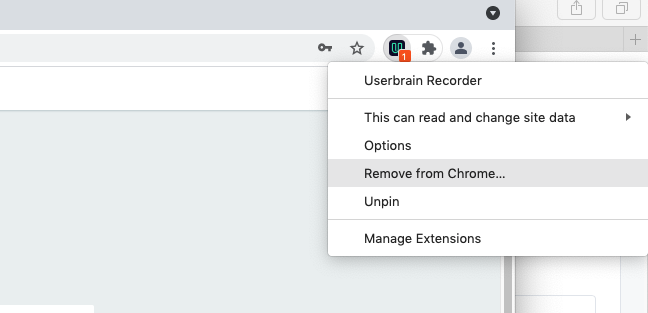Testing on Desktop
Install Userbrain Recorder 101
Last updated on 17 Dec, 2024
To record your tests, you need to either download and install the Userbrain Chrome Extension for Desktop computers, or the Userbrain iOS App for Smartphones.
How to install the Userbrain Chrome Extension on Mac/PC
Open the Userbrain Chrome Extension link in your Google Chrome browser.
Click the Add to Chrome button.
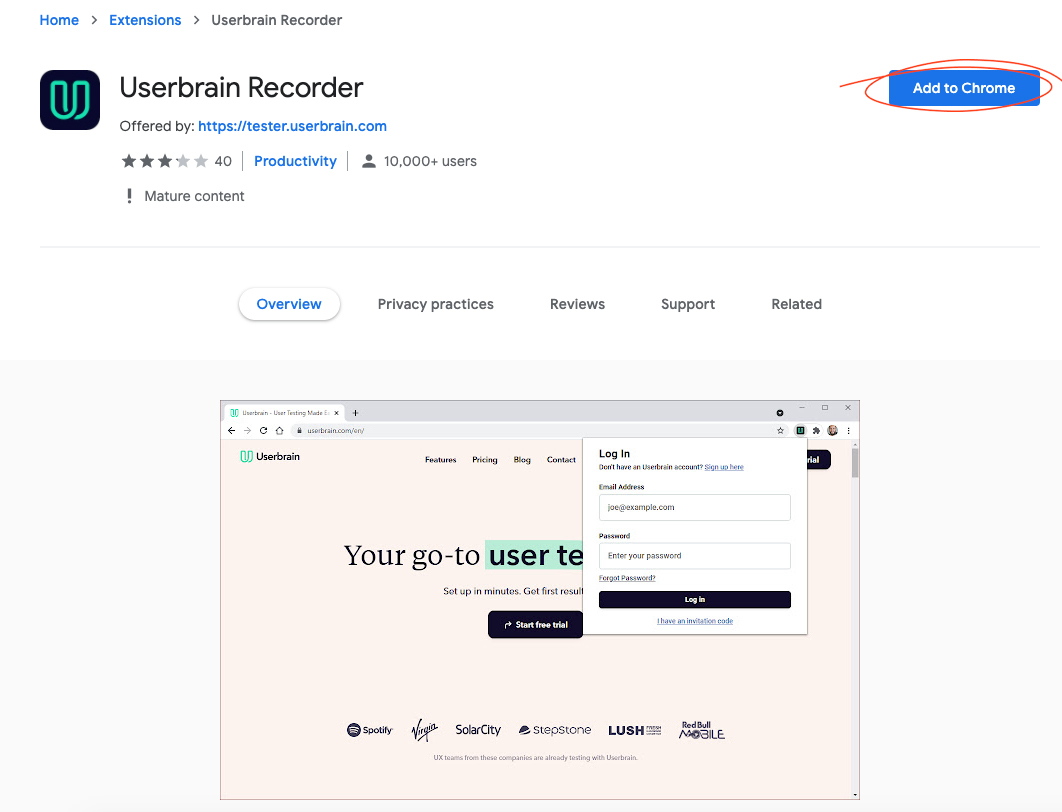
After adding the extension you will be asked to pin the extension for easier access.

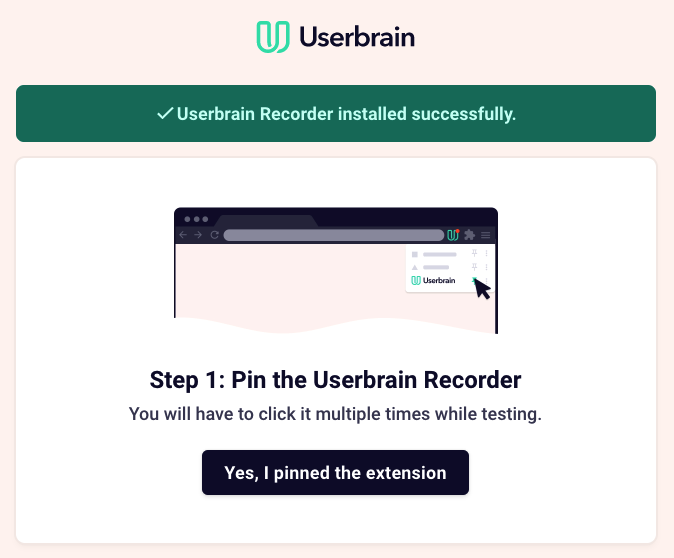
Next up you will set up your microphone and screen recording - click on both of the "set up" buttons and continue after you are done.
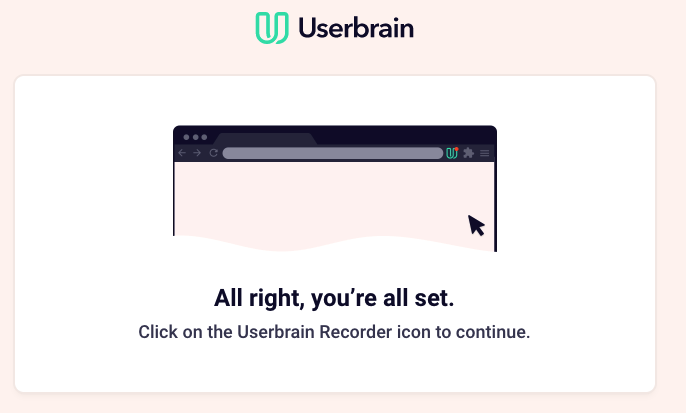
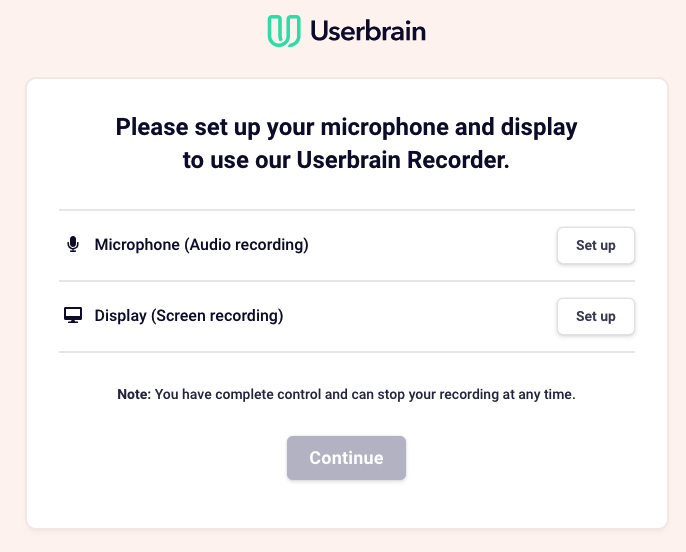
Then you can start your qualification test.
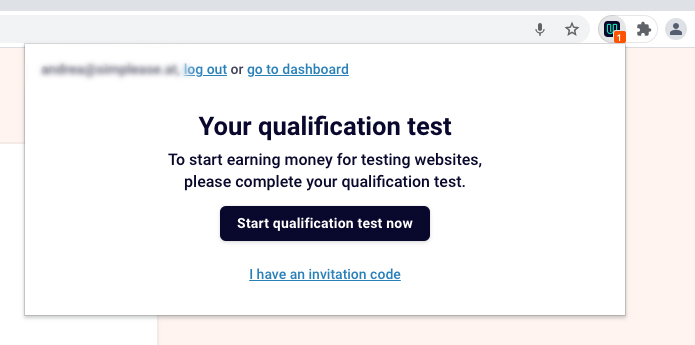
Once you have completed your qualification test and it has been approved by our team, you can then log into your Dashboard to view any available tests for you.
How to update the Userbrain Chrome extension
One of the tips that we give our testers, who are facing trouble with recording a high-quality test, is to update their Chrome version. How to do it?
To manually update your Google Chrome browser:
Just open chrome://help/ in your Google Chrome browser. Opening this page automatically updates your Google Chrome browser to the latest version. You might need to restart your browser after this action.
The Userbrain Chrome Extension automatically updates itself to the latest.
How to uninstall the Chrome extension
1. Right-click on the Userbrain extension icon.
2. Click on the Remove from Chrome option.